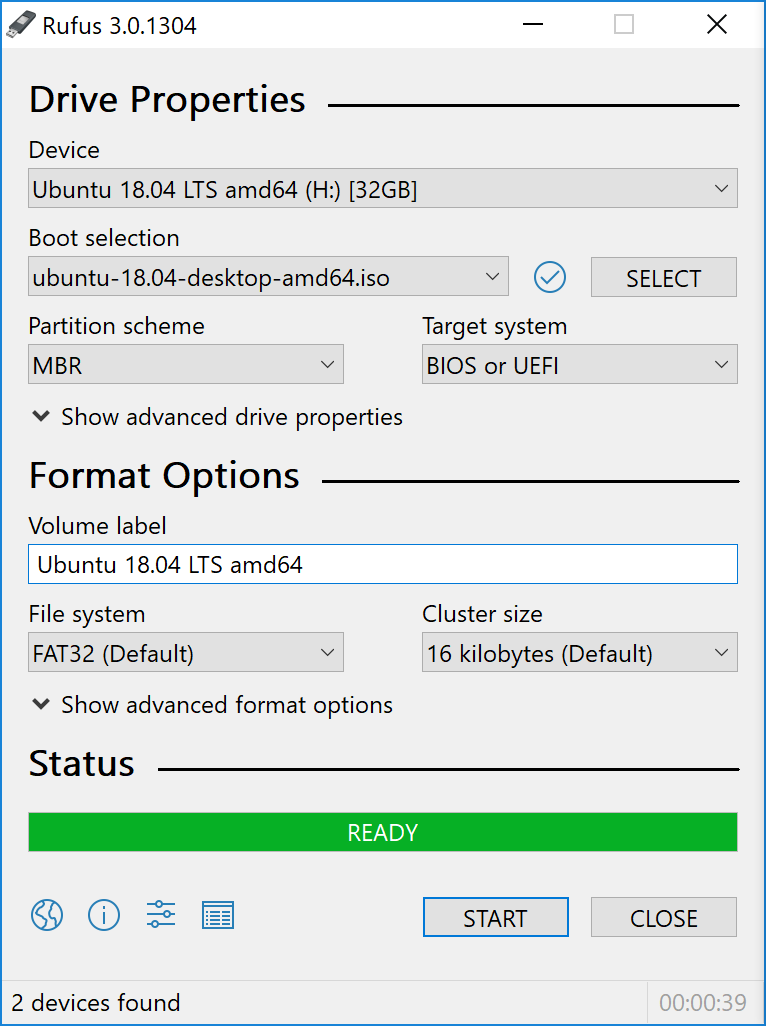Bootable USB on Windows
- Overview
- Requirements
- USB selection
- Partition scheme and ISO selection
- Hybrid image confirmation
- Write ISO file
- Installation complete
Overview
Bootable system, for example Linux, from USB allows:
- Install/upgrade software
- Test out system desktop environment without touching PC configuration
- Boot into system on a borrowed machine or from an internet cafe
- Use tools installed by default on the USB stick to repair or fix a broken configuration
Requirements
- 2GB or larger USB stick/flash drive
- Windows 7/8/10
Rufus, a free and open source USB stick writing tool- An Linux ISO file. See
Get Ubuntufor download links
USB selection
- Launch Rufus
- Insert your USB stick
- Rufus will update to set the device within the Device field
- If the
Deviceis incorrect, select the correct one from the device field’s drop-down menu
Partition scheme and ISO selection
Keep the Partition scheme and target system type set as MBR partition scheme for UEFI. However, if you need to use the USB stick with older hardware, change this to MBR Partition Scheme for BIOS or UEFI.
To select the Ubuntu ISO file, click the optical drive icon alongside the enabled Create a bootable disk using field. This will open a file requester from which you can navigate to, and select, the ISO file.
Hybrid image confirmation
Leave all other parameters with their default values and click Start to initiate the write process.
You will then be alerted that Rufus has detected that the Ubuntu ISO is an ISOHybrid image. This means the same image file can be used as the source for both a DVD and a USB stick without requiring conversion.
Keep Write in ISO Image mode selected and click on OK to continue.
Write ISO file
The ISO will now be written to your USB stick, and the progress bar in Rufus will give you some indication of how long this will take.
Installation complete
Rufus will complete the write process and silently drop-back to its default window. Congratulations! You now have Ubuntu on a USB stick, bootable and ready to go. If you want to install Ubuntu, take a look at our install Ubuntu desktop tutorial.